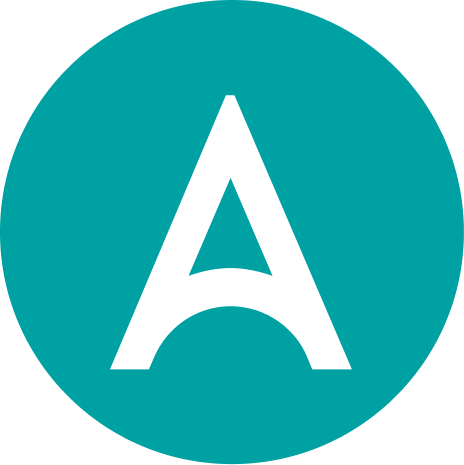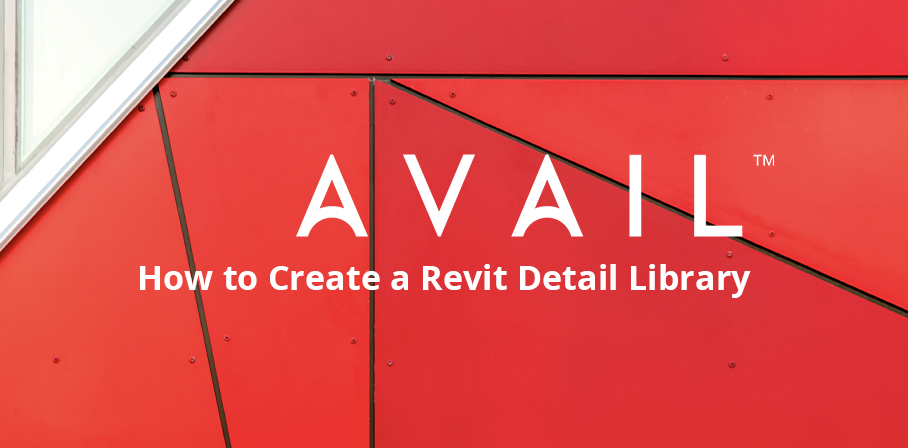
If you’re a Revit user, no doubt you’ve had your share of experiences with Detail Components: Varying in size, complexity, and utility, these bite-size Revit elements can easily proliferate within your BIM projects. This is a challenge given the inherently siloed, text-based, or non-visual nature of the Revit Detail Component dropdown menu.
Whether they are being used in shop drawings (a bolt), section drawings (a window profile), or details (flashing profile), these 2D components can become menacing if left unmanaged, leading to errors, duplicated time and effort, or file bloat. Having a library of clearly-defined, easily replicated, and standardized components can exponentially increase drawing delivery speed for your users.
Enter AVAIL, a visual, searchable interface designed to connect you with all of your data points, no matter how tiny. Below is a summary of all the reasons that Detail Component Management is just better with AVAIL:
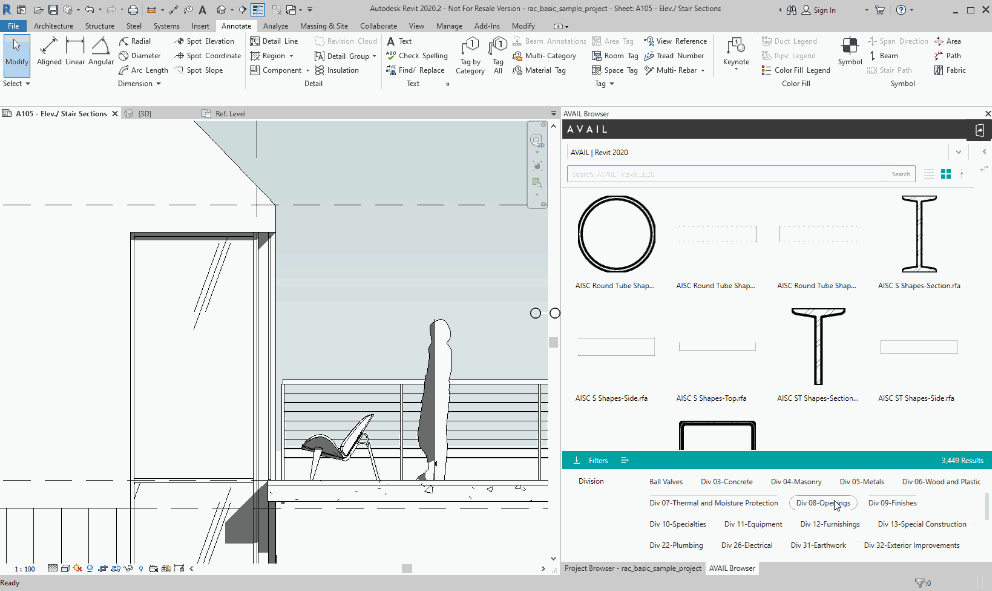
1. Infinite Connectivity: If you’re used to Windows File Explorer, no doubt you’ve grown accustomed to just not being able to find things. Say you enter a search term for a Detail Component (say, ‘flashing detail’) into your search bar in File Explorer. This might result in a spinning wheel of death, or a limited smattering of discombobulated assets with no visual representation (besides the occasional out-of-the box grainy thumbnail). In the event of a Revit Project Browser or Detail Component Dropdown search, your results will turn up a component name at best, hardly the ideal format to review content with. With AVAIL, rich, metadata-tagged elements replace the paltry results served by other software.
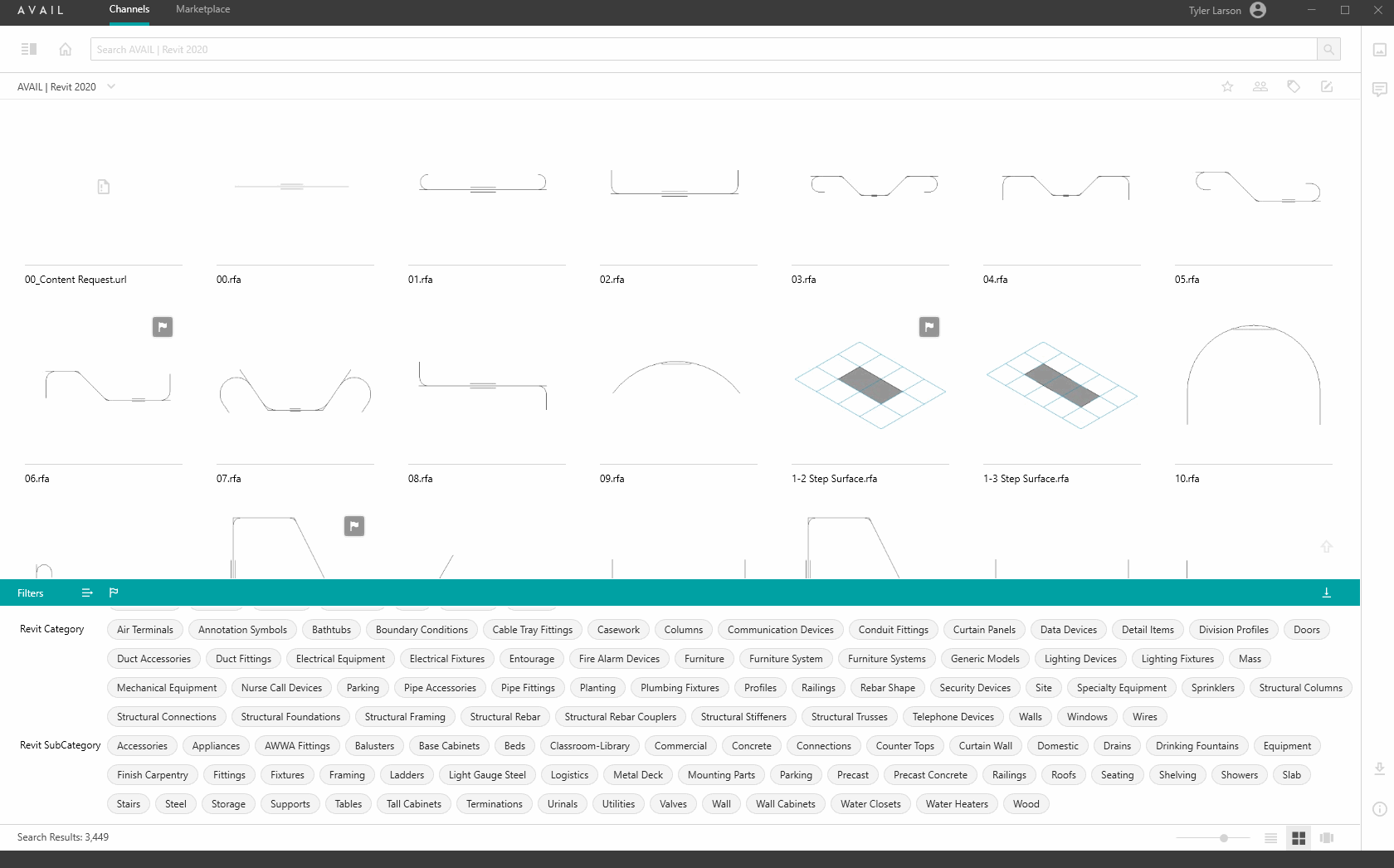
2. Powerful Visualization: This is where AVAIL shines, giving you the opportunity to visualize, search for, and discover Revit Detail Components as easily as you can type them into our Search Bar. Our Tags and Filters Panel allows you to multi-select and edit tags in place, meaning that your users can search for and find content as easily as you can tag it.
3. Context is Key: With elements as tiny and nuanced as Detail Components, the ability to compare them in real time is critical. That’s why our philosophy surrounding context is so critical to this workflow; it’s not just that you can see it, it’s how you’re able to see it that makes this capability so robust.
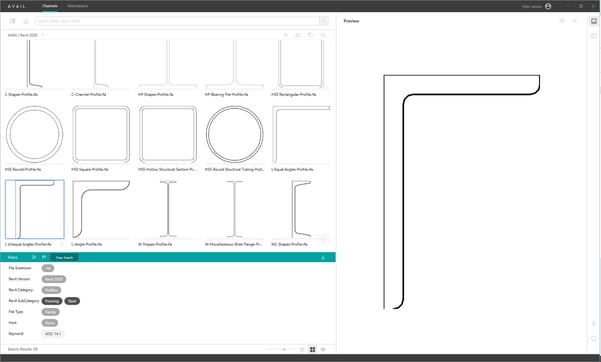
Interested in other ways that AVAIL can speed your content workflows? Check out these articles, too!
Rhino For All: Building an Effective Rhino Library