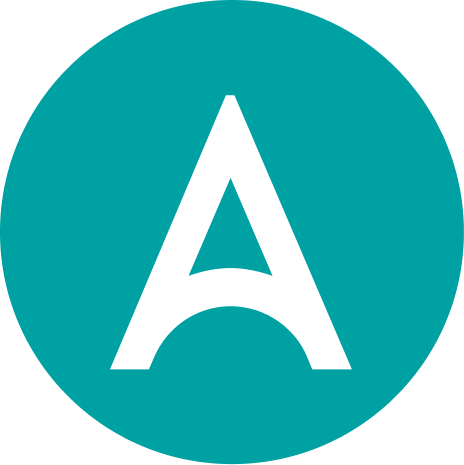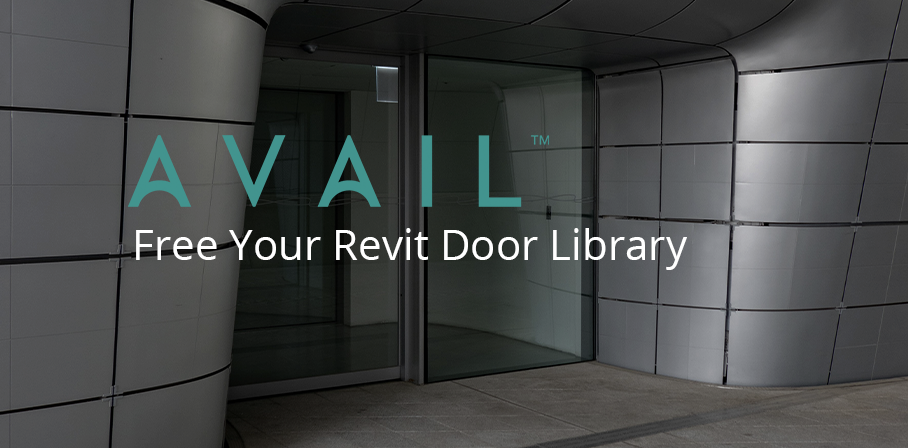
Revit Door Libraries (and Windows) are Complicated to Manage and Use
Doors and Windows are a unique asset for Revit users, as these seemingly ordinary building elements carry tremendous weight in BIM environments - both technically and architecturally.
- TECHNICALLY: Parameters and shared parameters inside Revit Door Families control everything from height and width, swing orientation, and frame style, to handle selection, materials, and energy coefficient data. 3D Data is often combined with complex 2D data (in the form of clearance diagrams), making door families one of the most complex Family Types for many BIM companies.
- ARCHITECTURALLY: Doors and windows are major decision makers in architectural space planning, dictating everything from room and corridor sizes to wall and fixture placement. Getting these elements incorrect can have major downstream consequences on productivity, accuracy, and permitting processes. It’s no wonder that doors are consistently the most searched item across many of our customer’s databases.
The technical challenges (complexity) and architectural implications (layout, design, and code) within Revit Doors make them especially pivotal in BIM workflows. Thankfully, AVAIL has made this process easier with our AVAIL Harvest, Progressive Search, and AVAIL Browser for Revit project integration.
1) AVAIL HARVEST: Manage Door Libraries centrally, view and deploy individually, i.e. Save Time
AVAIL Harvest has revolutionized Revit Content Management by making it possible to view every Revit Family in your arsenal as its own individual component, while managing it in a central container file. That means that when the door handle spec changes, your clearance diagram gets a reboot, or your wood finish changes from walnut to oak, these changes can be made unilaterally, without needing to open or save individual families.
2) PROGRESSIVE SEARCH: Intuitively Filter Down to exactly what you need, i.e. Find Stuff Faster
AVAIL’s Progressive Search functionality uses our Tags and Filters Panel to help you hone in on the exact piece of content you are looking for in an extremely intuitive way; our customizable Keys and Tags (generated by your Revit File Metadata) can easily be arranged to help your users discover exactly what they are looking for - and compare it to other similar components - in just a few clicks. See animation below, or watch this video for more info on Tags and Filters.
3) AVAIL REVIT BROWSER: Integrate your Filtered Content right into Revit, i.e. Integrate and simplify
Our AVAIL Browser for Revit integrates your Door and Window Libraries directly into the Revit interface, and control over your Type Catalog Libraries. Simply choose a Door File, select a type catalog from the list in your AVAIL Browser for Revit, and drag & drop the appropriate door for your project directly into your chosen view.
Want to learn about other ways that AVAIL makes content management easier? Check out the articles below!
Organize Your Revit Project Browser